Make sure that you capture Data packets. If you choose to capture Management packets only, you won't see any EAPOL packets.
These are the DATA packets:
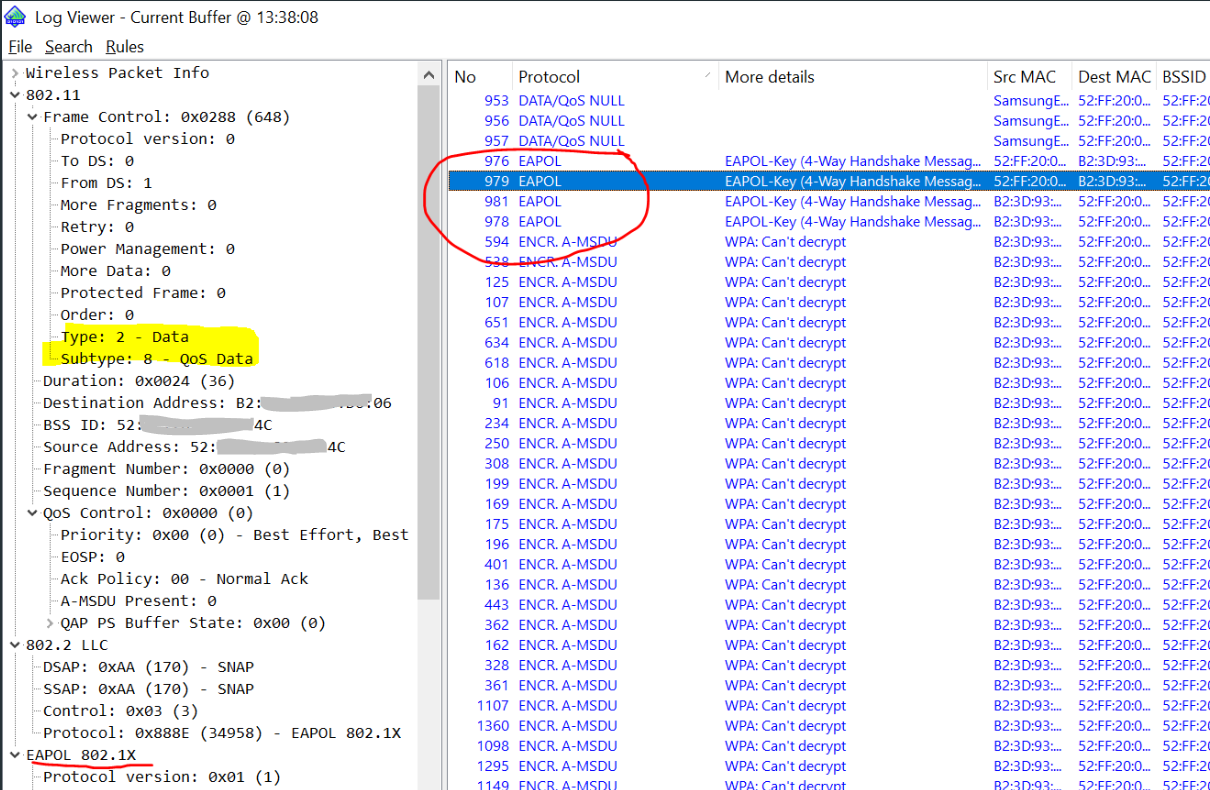
If you cannot use the Node Deassociation tool with your adapter and wish to capture EAPOL exchange with your smartphone Wi-Fi traffic, try the following:
Start with CommView for WiFi:
- Open the Nodes tab, start the capturing using Scanning mode and find your phone associated to an AP.
- Copy the AP MAC address via right-click on the AP name in the Nodes list. Stop capturing for now.
- Enable DATA frames capturing.
- In the RULES tab create a rule for MAC address: enter the AP MAC address, choose BOTH directions, click ADD MAC ADDRESS button.
- Start Capturing. You should see packets from the AP now.
- Go to the LOGGING tab and enable logging so that you can later open the logs at any moment.
Take your Smartphone:
- In your smartphone, open its Wi-Fi settings, get the SSID information it is connected to, and choose to FORGET that network. This will force the phone to send fresh association request later. make sure your know the passphrase to re-enter it again!
- Now connect to that SSID again.
CommView for WiFi:
- Look at the Packets tab, you should see packets coming now. Y ou can either open the buffer in a separate window, or later open it in the Log Viewer.
- Sort the packets by Protocol: you will see the EAPOL packets between DATA and Encrypted packets.